
| Table of Contents
Next> |
Patterns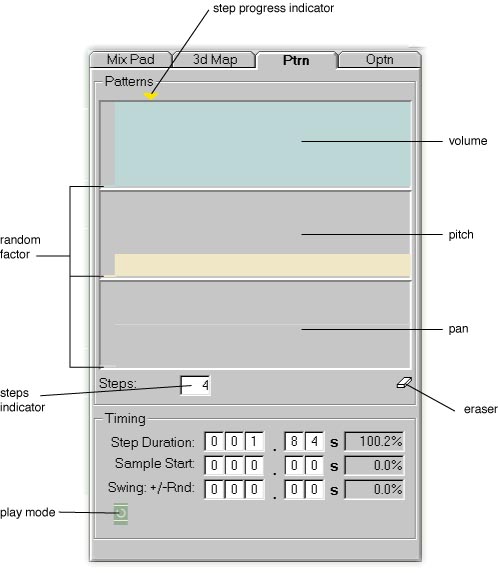
jambient's Pattern feature gives you control over volume, pitch and pan to the hundredth of a second, and lets you set different length Patterns for each LoopTrack. This gives you micro- and poly- rhythmic control over your jam. Using PatternsPatterns are series of values applied to LoopTracks over steps in time. Each LoopTrack has volume, pitch and pan patterns (displayed in the top portion of the pattern tab), together with timing factors that determine how long steps are (displayed in the bottom portion of the pattern tab). The pattern tab displays the patterns of the thumbed LoopTrack (the one with the triangle at the end of it). When the pattern tab is open, clicking to the right of a LoopTrack's Wire thumbs the LoopTrack and opens its pattern. Double clicking forces the pattern tab open and thumbs the LoopTrack--this is a quick way to open a LoopTrack's Pattern. In Step mode, the sample plays in a continuous loop, and jambient applies the Pattern values at each step. In Drum mode, jambient applies the values in Patterns and restarts the sample , so movement from step to step also determines a playback rhythm. When you play a LoopTrack in Step or Drum mode, the step indicator at the top of the pattern tab moves across the tab to indicate the step that is being played. Use volume patterns to vary volume over time, or to set up drum like rhythms by turning off the volume during certain steps. Use pitch patterns to set up melodic or harmonic patterns, or to speed up and slow down LoopTracks. Use pan patterns to move LoopTracks back and forth in the acoustic image. Note: Patterns do not change the values on the LoopTrack knobs, they modify the signal of the LoopTrack. For example, a step value of 250 (half of full volume) in the volume pattern lowers the signal output by a LoopTrack by half during that step, a pitch value of 200% doubles the pitch of a LoopTrack during that step. Setting PatternsThe volume, pitch and pan patterns are displayed in order down the tab. The volume pattern is blue, pitch is orange and pan is pink. Patterns are displayed as bar graphs, with each step having its own bar (the first bar is for a randomizing factor). Drag over the pattern to set the values for each step--you can draw curves and lines through the pattern. The first bar in the pattern sets a random factor to be added at each step. For example, if you set the random factor for a pitch pattern to 50%, then at each step jambient generates a random value between 0 and 50%, and adds it to the value for the current step. If each of the steps in the pitch pattern is at the default value of 100%, then the effect is to randomly vary the pitch between 100% and 150% at each step. To change the number of steps, dial up and down on the Steps indicator. You can have 1 to 32 steps in a pattern. The volume, pitch and pan patterns for a given LoopTrack all have the same number of steps. Resetting PatternsTo set a pattern back to its default value, drag the eraser icon and drop it on the pattern. The default value at each step leaves the signal unchanged--full volume, 100% pitch, 0 pan. The random factor is also set back to 0. Setting Pattern Timingjambient lets you specify step timing to the hundredth of a second, giving you micro-rhythmic control. The interface for setting timing factors is designed to facilitate this precision. Each timing factor is displayed as a series of decimal digits. Dial up and down to increase or decrease a digit's value. Changes to a digit spill over into adjacent digits, so you can make very small changes to a timing factor by dialing up and down in the hundredths column, or big changes by dialing in the tens column. . Step Duration determines how long a step plays for. The readout beside this factor displays step duration as a percentage of the length of the sample; e.g., 50% means that the duration of the step is half the length of the sample (at normal playback speed). Double clicking on the readout sets the step duration to 100%, i.e., to the length of the sample (this is the default value). If step duration is shorter than the sample, then playback of the sample is cut off before the end. If step duration is longer than the sample, then the LoopTrack goes silent past the end of the sample. Sample Start applies in Drum mode only. In Drum mode, at each step jambient restarts the sample. Sample start specifies where, in seconds, jambient begins playing the sample. The readout beside this factor displays this value as a percentage of the length of the sample. If 0%, then the sample is played back from the beginning, if 50% then it is played from the midway point. Double click the readout to set sample to start to 0, i.e., to play from the beginning of the sample. (Note: this factor is reset to 0 whenever a sample is loaded into a LoopTrack, regardless of the Reset on Load setting--this is to establish a consistent way of preventing jambient from trying to play beyond the end of a sample.) Swing determines a random factor that swings the step duration. In Step and Drum mode, every few microseconds jambient checks to see if a step has played for its duration. If the swing factor is unequal to 0, then when jambient makes this check, it adds a random value from -swing to +swing to the actual time a step has been playing, and if this value is greater than the step duration, then it moves to the next step. The readout beside the swing value displays the swing as a percentage of step duration. Double clicking on the readout sets the swing to 0. You can also set the Thumbed LoopTrack's Play Mode using the dial below the timing factors. This works in the same way as the Play Mode dial in the main LoopTrack Panel. Copying Patterns and Pattern Timing Factors between LoopTracksTo copy a pattern (volume, pitch or pan) from the LoopTrack that is being displayed to another LoopTrack, right drag from anywhere in the pattern, and drop onto a LoopTrack in the LoopTrack Panel. The pattern (and number of steps) is copied to the target LoopTrack. To copy all three patterns, drag from the word "Patterns," or anywhere on the frame around the patterns, and drop onto a LoopTrack in the LoopTrack Panel. All three patterns (and the number of steps) are copied to the target LoopTrack. To copy a step timing factor, drag from the label of the timing factor and drop onto a LoopTrack in the LoopTrack Panel . The factor is copied to the target LoopTrack. To copy all step timing factors, drag from the word "Timing," or anywhere on frame around the timing factors, and drop onto a LoopTrack in the LoopTrack Panel. All the timing factors are copied to the target LoopTrack. To copy all patterns and all step timing factors, drag from the word "Ptrn" on the tab part of the pattern tab, and and drop onto a LoopTrack in the LoopTrack Panel. All the timing factors and patterns are copied to the target LoopTrack. Note: On all copy operations, dropping onto the Gang copies into all Gang controlled LoopTracks; dropping onto the master LoopTrack of a Blocked Band copies into all LoopTracks in the Band. |